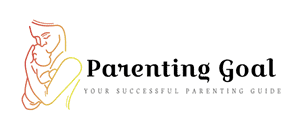Screen Time Passcode is a security measure that allows parents to restrict the time their children spend on screens. This has become vital as if children’s screen times are not properly managed, it could affect their well-being. In this guide, we will explore how to change screen time passcode on child’s phone.
Technology has become an integral part of our everyday lives and so boundaries must be firmly upheld to ensure a healthy balance of online and offline activities.
How To Change Screen Time Passcode On Child’s Phone?
If you are looking for a detailed, no-stress guide on how to change the screen time passcode of your child’s phone, you are in the right place. This article will explain this and also look at the benefits of the passcode and related issues.
Also Read: How to Technology Lowers Emotional Intelligence in Kids
How Is My Child Changing Screen Time on iPhone?
Navigating parenting and raising children with technology is not the smoothest of terrains. They would test your limits especially if they have gotten to the age of heightened inquisitiveness.
So you just discovered your child has found a way to keep changing the screen time passcode on their iPhone? This is frustrating and you most likely want to know how they are able to do this.
You’re raising a tech whizz so you will have to brace yourself for tricks like this that they have up their sleeves. And you need to be steps ahead of them.
Your child is likely exploiting their better understanding of the device and are banking on faith that you may not find out, being that they are the iPhone gurus, lol. It’s time to break that as the more you know, the less room they have to play their tricks.
Do you make use of shared passcodes? If your child is able to get a hang of your Apple ID or device passcode, they can use this to tweak the settings on their own devices. So you need to be mindful of their presence when inputting your passwords. Guard them jealously like the keys to a treasure chest. Changing them regularly can also be helpful.
There is the part of third party apps too. Some of these apps can be sneaky. They are some that claim to effectively manage screen time but leave loopholes in the process. Pay attention to the apps your child installs and vet them carefully. You may want to alternatively offer secure app options and uninstall the shady ones.
Then there’s downtime settings. Did you grant your child permission to request for more time on screen? If yes, they may be pulling a fast one on you. As much as you give them room to be themselves, keep a close eye for possible misuse of such permissions.
Having multiple Apple devices can also leave room for this. If your child has multiple Apple devices, they may be altering the settings on one device which could impact the restrictions placed on another. Do regular checks and sync settings across all linked devices to avoid this.
Glitches could also be blamed. If there are glitches in the screen time passcode system, your child may be taken advantage of the situation. Apple rolls out a lot of updates to manage these issues so by keeping their devices up to date, you get to stay a step ahead.
In all, deciding to raise a tech savvy child means you must just the train too. As a tech savvy parent, you can closely monitor their activities and ambush their plans before they are executed.
How Do I Change The Screen Time Passcode For My Child?
Now, let’s tackle the oh-so-common scenario of having to change the screen time passcode of your kid’s device. We get it – kids can be so crafty and changing these codes is the only way to maintain restrictions. No worries; the process is as easy as updating your social media status. Or almost.
Get their iPhone and go straight to the “Settings” app on the device. This is where most controls are found. Open the app and scroll down till you find the “Screen Time” option. There, this is step one.
Since you’ve previously set a passcode, go to the “Change Screen Time Passcode” option and click on it. If you haven’t set a passcode before, you’ll need to do that first. Ensure you pick a code that your kid won’t be able to crack, you know considering their growing repertoire of tech skills. Using codes like “12345” or their birthday or even yours will be too easy to decode.
After setting up a new passcode, write it down somewhere or be sure it’s something you can remember easily. This will save you the stress of going down the lane of recovering a forgotten code.
Be sure to also explore Apple’s extra layer of protection. It often asks to confirm your Apple ID passcode. This feature is like a double lock to ensure your passcodes are not uncoded so easily.
Now for the pro-tip: consider setting up a Face ID or Touch ID on the device. You know, this will be like a virtual bouncer always confirming IDs before letting access. It also adds an extra layer of security and makes the whole process easier. This will have you saying goodbye to passcode wrangling every time you need to make a quick change.
And if you wish to do more than a passcode change, you can customize the settings too. This is like placing limits or blocking certain content. This is also very simple. In the “Screen Time” menu, click on your child’s name and tweak the different app limits. This allows you to set downtime schedules, customize content, and place privacy restrictions. Easy peasy!
Above all, communication is important. Have a heart to heart with your little tech aficionado regarding the changes and the reasons for it. This allows them to understand why they need a balanced tech environment; it’s not just about setting rules. Their understanding of the situation will promote responsible use.
You also need to stay updated about the updates made to these softwares by Apple. This is done regularly to add new features and make security fixes. Following the updates will help you access the latest tools to ease your digital parenting efforts.
How To Change Screen Time Passcode When You Forget
We know how frustrating forgetting the screen time passcode can be. We’ve been there. You are trying to gain access and you keep getting locked out. But not to worry, let’s look at a simple and short way to solve this.
Something to make you feel better, you can reset your screen time passcode without having to do long processes like a factory reset for instance.
Also Read: Technology Activities for Kids that You Should Teach Them
The simple steps to follow:
1. Update, Update, Update:
How often do you update your device? Is your device running on the lastest software version? If it isn’t, this is the first thing to do. Apple updates often include bug fixes and improvements. This can be a simple way to resolve the passcode problem.
2. Go to Settings:
In the settings app on your iPhone or Apple devices, scroll down to the “Screen Time” feature and click on it. The “Screen Time” feature can be found between the “Do Not Disturb” and “Privacy” feature.
3. Change Screen Time Passcode:
Under the Screen Time settings, click on “Change Screen Time Passcode.” There you go! You can now easily input a new screen time passcode.
4. Authenticate Yourself:
To proceed, you may need to authenticate with your Apple ID. This will add an extra layer of security and helps to confirm that you’re the rightful owner seeking a passcode reset.
5. New Passcode Activate:
After authentication, you will see a series of pop up prompts. Follow them to add a new screen time passcode. This time, ensure to select something that easy to remember. You can also use a password manager to remind you of your passcode in the event you forget it again.
How Do I Unlock My Child’s Screen Time On My Phone
Parenting in the digital age is a rollercoaster, but unlocking your kid’s screen time? Piece of cake.
Simple steps to follow:
If your device is an Android, move to the settings app and search for a feature like “Screen Time” or “Digital Well-being”. Found it? Now look for the parental control option or something about managing kid’s phone habits. Check out for restrictions and unlock! Voila!
For iPhone users, go to settings. Check for “Screen Time” and click on your child’s profile. If you make use of the “Family Sharing” feature, you simply have to switch off the restrictions and boom, unlocked!
If you are having trouble with remembering a linked passcode, you can try punching in the one you used in unlocking your phone.
And if you are making use of a third party apps for screen time manage, all you have to do is open the app, navigate the settings section, turn off restrictions, and get back to business.
Conclusion
Bumps! There’ll be bumps on this ride of blending parenting with technology and that’s why we are here for you. The tips above should help you resolve your passcode and screen time issues. Carefully follow the steps and your issues will be resolved in no time.